Description
Microsoft OneDrive – Microsoft’s Trusted Cloud Storage Solution
Introduction
Microsoft OneDrive is Microsoft’s flagship cloud storage service, enabling users to save, sync, and access files from any device connected to the internet. While it wasn’t available in 2003, OneDrive has since become an essential part of the Microsoft ecosystem, especially for users of Microsoft 365, Windows, and Office applications.
Launched in 2007 under the name Windows Live Folders, OneDrive has evolved to become one of the most reliable and widely used cloud storage platforms worldwide. It provides users with secure access to their files, collaborative features, and seamless integration with Word, Excel, PowerPoint, Outlook, and more.
What Is Microsoft OneDrive?
OneDrive is a cloud-based service that lets users:
-
Store files and photos securely online
-
Access documents from any device
-
Collaborate in real-time with colleagues or friends
-
Automatically back up important folders, like Desktop, Documents, and Pictures
For individuals, OneDrive provides a personal vault for photos, videos, and files. For businesses, it offers enterprise-grade security and collaboration through OneDrive for Business.
OneDrive is deeply integrated into Windows and Microsoft 365, which means you can open, edit, and save Office files directly to the cloud without needing to manually upload them.
🔗 Learn more: What is OneDrive? – Microsoft Official Site
Key Features
1. Cross-Device Access
OneDrive lets you access your files from any smartphone, tablet, or computer. Just sign in with your Microsoft account, and your files are right where you left them—no USB drives or email attachments needed.
2. Real-Time Collaboration
OneDrive works seamlessly with Word, Excel, PowerPoint, and OneNote. Multiple people can view and edit the same document simultaneously, seeing each other’s changes in real time.
3. Offline Syncing
Files stored in OneDrive can be synced to your local device, allowing you to work on them offline. Any changes you make will sync automatically when you’re back online.
4. Secure Cloud Storage
OneDrive includes features like Personal Vault (with 2FA), ransomware detection, file version history, and automatic backup. Microsoft uses enterprise-grade encryption and compliance standards to keep your data safe.
5. Integration with Office and Windows
Save a document in Microsoft Word, and it’s automatically uploaded to OneDrive. Take a photo on your phone, and it can appear instantly on your laptop. OneDrive is built into Windows 10 and 11 for seamless integration.
OneDrive vs. Office 2003 Era
If you’re comparing today’s technology to Microsoft Office 2003, OneDrive introduces capabilities that didn’t exist back then. In 2003:
-
Files were stored locally on hard drives, USB sticks, or CDs.
-
Collaboration meant emailing files back and forth.
-
There was no secure remote access or automatic backups.
-
Real-time editing and cloud integration were not available.
OneDrive fills all those gaps and has become the foundation of the modern Microsoft Office experience.
Availability and Pricing
Microsoft offers OneDrive in both free and premium plans:
-
Free: 5 GB of cloud storage with a Microsoft account
-
Microsoft 365 Personal: 1 TB of OneDrive storage per user + Office apps
-
Microsoft 365 Family: 1 TB per person for up to 6 users
-
OneDrive for Business: Enhanced collaboration, admin controls, and up to 5 TB of storage
Start here:
🔗 Compare OneDrive Plans – Microsoft Official
Conclusion
While OneDrive wasn’t available in 2003, it has grown into an essential part of Microsoft’s cloud strategy. It solves problems that users of Office 2003 often struggled with—like file loss, lack of access across devices, and collaboration.
Whether you’re an individual, a student, or a business, Microsoft OneDrive offers a reliable and secure way to manage your files in today’s cloud-driven world. Its integration with Microsoft 365 means your documents are always accessible, shareable, and protected—no matter where you are.

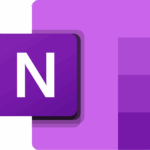

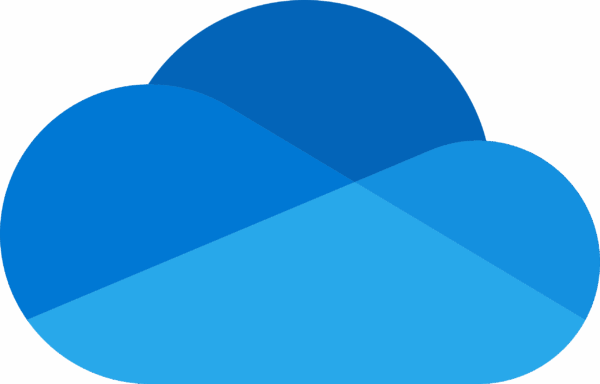



Reviews
There are no reviews yet.